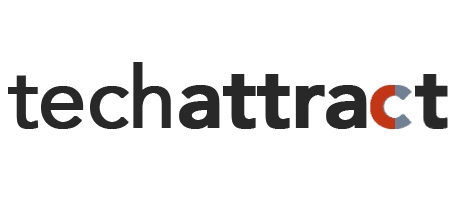Editing Photo on iPhone: 90% The Best Way to Improve Your Skill in Editing Photo Like A Pro
Editing Photo on iPhone, editing is an essential step to create the best photo like what you want. Every photographer believes that a good picture will tell a story. Editing is a necessary process to make artistic sense.
There are some reasons why you have to edit your photo for example to retouch a photo. Retouching is important especially if your photos have some weakness like blemishes, acne, or others. You also can correct the lighting or color of the photo.
To edit your photos, you do not have to buy editing programs like photoshop. By using iPhone, you can create awesome photos as well like a pro.
Because nowadays iPhone has a cool photo editing tool to create a perfect photo by using editing tools on iPhone.
You can crop, rotate, adjust color balance or apply filters by using editing tools on iPhone.
Editing Photo on iPhone: Simple Editing on iPhone
To edit your photos on your iPhone, just follow these steps to adjust your photos.
- First, you have to open the photo app on your iPhone and tap Camera Roll, and then choose the photo that you want to edit.

- After choosing the photo, then you need to tap Edit, and editing tools will appear.

- Then you can edit your photo. There are many options that you can choose to edit a photo like an apply filter or change the lighting of your photo.

How to Remove Redeye on Photos
Redeye is caused by the camera flash. To remove it, you have to tap a tool like an eye with a line through it. This tool only available when your photo app detects a face in a photo. The tool is at the upper-left on iPhone.
After that taps every eye that needs to be fixed. To make it easier to edit it, you can zoom in on the photo to make the process of editing a little bit easier and more precise. After the editing process is finished, do not forget to tap Done to save your photo. 
How to Enhance photos Automatically
Auto hance will analyze the photo and will apply changes automatically like color balance adjustment to make the photo perfect.
To enhance your photo, tap the Auto Enhance icon. The icon looks like a magic wand. When the icon changes color, it means the process of adjustment is done.
Maybe the adjustments process can be subtle but you will know it by the change of the icon’s color.
Do not forget to tap Done when the editing process finishes. You can undo the changes by clicking the magic wand icon again.

How to Edit Photo background on iPhone
Here’s the way how you can edit photo background on your iPhone. You can use these apps to edit photo background.
1. Focus
While iPhone cameras have progressed significantly since the main iPhone model, they are as yet not as refined as DSLR cameras.
Notwithstanding, apps like Focos make it simpler for iPhone picture takers to edit their photos into more expert shots. Which is frequently made by an obscured foundation impact.
With almost five stars and a huge number of surveys, Focos makes it conceivable to zero in regarding a matter long after the photograph was taken.
You can change the profundity of the field and obscure any unattractive foundation. So your photographs are consistently post-prepared. Focos is allowed to download and offers some in-application buys like extra features and tutorials.
2. Object Removal Lite
now and again the best way to make a photograph work is to separate it from the background. Object Removal Lite is one of the main apps in photo object removal.
By utilizing computerized reasoning and picture preparing technology, you can remove individuals, structures, telephone lines, and even imperfections from any photo you pick. The app additionally has filters, editing tools, and others.
Object Removal Lite is free to download in the App Store. However premium enrollments are accessible and incorporate more capacities and ad-removal.
3. Cut Paste Photos Pro Edit Chop
Perhaps you love how you look in a specific photo. However, wish it was on a colorful seashore rather than your mom’s entryway patio.
An app like Cut Paste Photos Pro Edit Chop can move you to any objective on the planet with only a couple swipes of your finger.
This app is generally utilized for its simple photograph cut device. And it has more than 40 fun camera-prepared foundations to browse.
You can likewise cut items and people from various photographs and combine them all in another one.
An extraordinary tool to have available for those gathering pictures wherein any event one person has their eyes shut.
The app is free to download. Yet its premium features are just accessible with a month to month, quarterly, or yearly membership.
You do, be that as it may, get a free three-day preliminary of the relative multitude of highlights after downloading.
4. Background Eraser
Now and again, everything you can do for the background of a photograph is to simply erase it. That is the place where the Background Eraser app comes in.
This free app allows you to effortlessly eliminate the background of an image. You can save the transparent version of the photograph as a PNG or JPEG.
When the photograph is taken out, you can utilize it as a stamp inside another app like Snapchat. Or you can utilize it in an arrangement.
You can likewise utilize it in one of the other apps. This app likewise includes progressed erasing tools, just as restore and reverse options. It’s presently free in the App Store.
5. LightX Photo Editor and Retouch
If you want to remove a background totally, you can use this app. LightX Photo Editor and Retouch have got you covered.
This across the board altering app offers tools, for example, patterns, obscure, and even a background transformer.
You have removed your subject and superimposed it onto another background.
And you can add more flavor to your photograph with its expert editing features like shading sprinkle impacts, stickers, edges, doodles, and filters.
The LightX Photo Editor and Retouch app are free to download and accompanies extra in-app buys.
Editing Photo on iPhone: Tips for Editing Photo on iPhone
1. Focus While Taking a Photo
No measure of editing will transform a terrible photograph into a decent one.
Taking photos with iPhone should focus on taking great photographs before getting excessively associated with post-preparing.
It is critical to building up your photographic eye with the goal that you have great photographs to edit.
Find out about composition, light, shading, and exposure. Take the same number of photographs as you can, and try different things with various subjects, areas, and innovative thoughts.
2. Find A Good Editing App
The App Store is an awesome asset. There are in a real sense a large number of photo editing apps accessible. And a considerable lot of them are free to download.
You just have to download good photo editing to create an awesome picture.
It is greatly improved to simply adhere to a small bunch of good apps. You should mean to have in any event one all-round top to bottom photo editing app in your phone.
This will be utilized for most of your editing needs as it will have everything from preset filters to expert editing tools.
3. Avoid Using Too Many Filters
A ton of the more essential photo editing app will simply offer some filters with next to no influence over them.
On the off chance that you utilize these sorts of apps a ton. And you will simply wind up with photographs that have a similar look and feel like each other photographs out there. And that has been edited with those applications.
At whatever point you apply a filter, consistently have a go at dialing back the force until you locate the ideal setting for that picture. Applying filters at too high a strength can regularly destroy a photo.
Attempt to use apps that offer the two filters and other editing tools that allow you to tweak the photo with changes for shading, exposure, sharpness, and others.
This will assist you with making a more special style that is close to home to you, and that fits the photo you are editing.
Editing Photo on iPhone: The Best Apps for Photo Editing on iPhone
1. VSCO
VSCO is one of the best photo apps for the iPhone with many filters in it. By using VSCO, you can create a classic look for your photo like a classic film.
If you love a vintage look, VSCO is perfect for you.

You can find many filters by using VSCO and VSCO filters are subtle. You can adjust the filters to control the strength of the filters.
You also can change the exposure or color using editing tools at VSCO.

You can download VSCO free from App Store. But you only can use 10 filters presets for free and editing tools as well.
To access the full range of around 130 filters, you have to subscribe to VSCO X membership. It costs around $19.99 a year.


2. Adobe Lightroom CC
A simple photo editing to edit your photo. If you are a beginner Adobe Lightroom CC is suitable for you because it is simple.
Both beginners and advanced can use this app. Adobe Lightroom CC has powerful editing tools with a simple user interface.

And it has one-tap filter presets that make you enhance your photos easily. Adobe Lightroom CC also has adjustment sliders.
So, you can change the color, detail, or exposure of your photos. You can download it for free.
But if you want premium features you need to pay it. By getting premium access, you can use selective adjustments and perspective correction.

3. Afterlight 2
The app gives average editing tools, for example, exposure, crop tools, color, and exposure. It additionally has a bunch of advanced tools, for example, selective color and curves.
These permit you to adjust the colors and tones in your photographs to get the absolute best out of your pictures.
The filters and overlays in Afterlight 2 are incredible for improving or changing the disposition in your photographs.
The app accompanies an essential arrangement of filters, and you can add more filters for free.

The adjustable text and artwork is a pleasant method to add illustrations to your pictures. What’s more, the double exposure tool allows you to make interesting mixes of blended pictures.
4. Snapseed
Snapseed is perhaps the most famous iPhone photo editing apps.
Since it’s anything but difficult to utilize, even though it offers an incredible collection of editing tools. It’s additionally totally allowed to download for free.

Although you are still a beginner, you can use Snapseed. Because it is suitable for beginner or experienced photographers.
With its tools, you can improve exposure, sharpness, and color. You also can crop, straighten, and rotate images.
To edit a certain part of your photos, you can use selective tools or brushes. And healing tool is for removing objects from photos.

The Portrait tool is ideal for making faultless picture photographs with smooth skin and shining eyes.
Snapseed additionally has a selection of filters to make various moods in your photos.
Filters can make it simple to change over your photo to high contrast or make a vintage look with surfaces.

In case you’re new to iPhone photography, Snapseed ought to be the main photograph supervisor app you download.
With this app, you will have the option to make cool editing that will significantly improve your pictures. Snapseed is accessible for FREE from the App Store.
5. Mextures
If you like applying textures to your photos, you can try to use Mextures. It has effects like light leaks, grain, and gradients.
You also can add visual interest or mood to your photos using Mextures. By combining and blending different effects, you can create awesome photos.

It has a set of editing tools and filters as well.
if you are a beginner, you can use a wide range of preset formulas. And you can save and share your formulas with another Mextures user even you can import them.